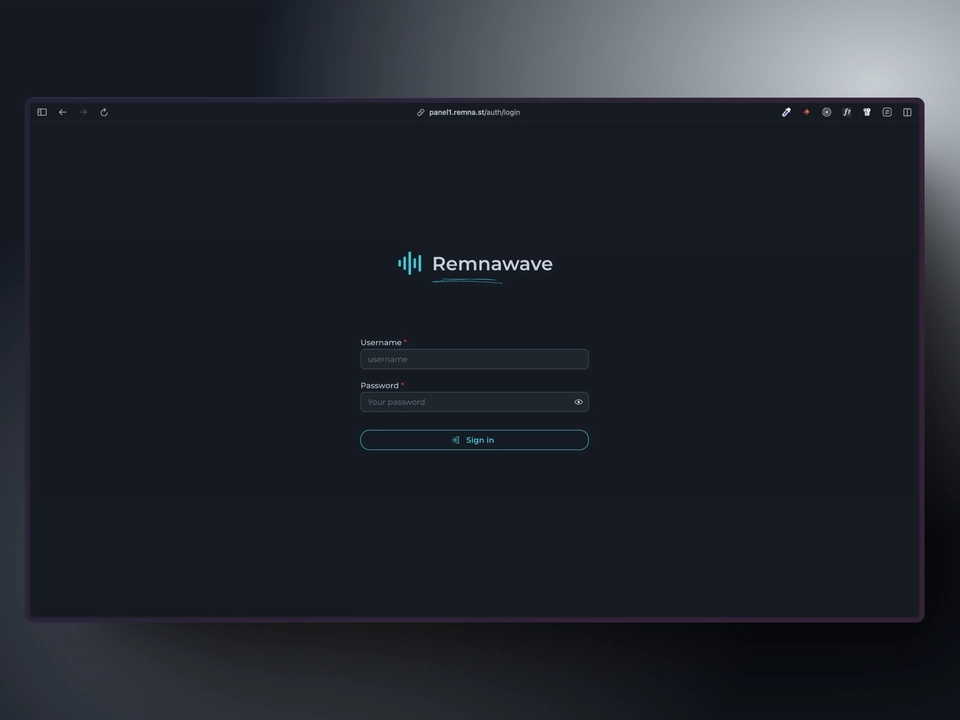Caddy
Overview
In this guide we will be using Caddy as a reverse proxy to access the Remnawave panel. We will point a domain name to our server and configure Caddy. Caddy will handle issuance of the SSL certificates by itself.
You need to have a registered domain name to continue.
Point domain to your server
Check your server's IP address. It is better to use a static IPv4 address.
Now, you need to point your domain name to this IP address.
For example, it will be my-super-panel.com -> 193.122.122.122.
There are two ways to do this:
- Use a DNS provider (e.g. Cloudflare, Google Cloud, etc.)
- Use a registrar (e.g. Namecheap, etc.)
DNS provider
If you are using Cloudflare, you need to add a A/AAAA record (for IPv4 and IPv6 respectively) to your DNS records.
Log in to your Cloudflare account here and select the desired domain.
On the left side of the page, click on DNS and then click on Records. Click on Create record.
Set the Type to A and the Name to @.
If you want to use subdomains, you should enter the subdomain name (e.g. panel) in the Name field.
Enter your server's IP address in the IPv4 address field. and click on Save.
Now you need to wait a while for the DNS records to be updated.
There is a big difference between yellow cloud (domain is proxied by Cloudflare) and grey cloud (domain is not proxied by Cloudflare) in the Cloudflare control panel.
If Cloudflare works fine in your region, it is better to proxy the domain through Cloudflare. (Yellow cloud)
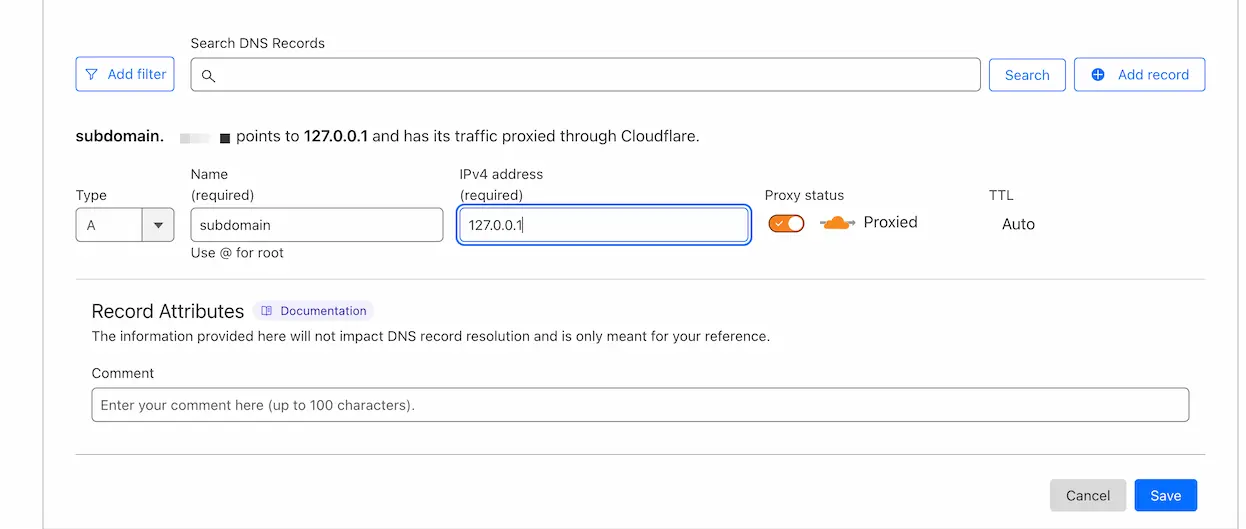
Some DNS providers have a different interface, but the overall process is the same.
Caddy configuration
Simple configuration
Create a file called Caddyfile in the /opt/remnawave/caddy directory.
mkdir -p /opt/remnawave/caddy && cd /opt/remnawave/caddy && nano Caddyfile
Paste the following configuration.
Please, replace REPLACE_WITH_YOUR_DOMAIN with your domain name.
Review the configuration below, look for red highlighted lines.
https://REPLACE_WITH_YOUR_DOMAIN {
reverse_proxy * http://remnawave:3000
}
:443 {
tls internal
respond 204
}
Create docker-compose.yml
Create a docker-compose.yml file in the /opt/remnawave/caddy directory.
cd /opt/remnawave/caddy && nano docker-compose.yml
Paste the following configuration.
services:
caddy:
image: caddy:2.9
container_name: 'caddy'
hostname: caddy
restart: always
ports:
- '0.0.0.0:443:443'
- '0.0.0.0:80:80'
networks:
- remnawave-network
volumes:
- ./Caddyfile:/etc/caddy/Caddyfile
- caddy-ssl-data:/data
networks:
remnawave-network:
name: remnawave-network
driver: bridge
external: true
volumes:
caddy-ssl-data:
driver: local
external: false
name: caddy-ssl-data
Start the container
docker compose up -d && docker compose logs -f -t
Open the panel in the browser
Open the configured domain name in the browser and you will see the login page.