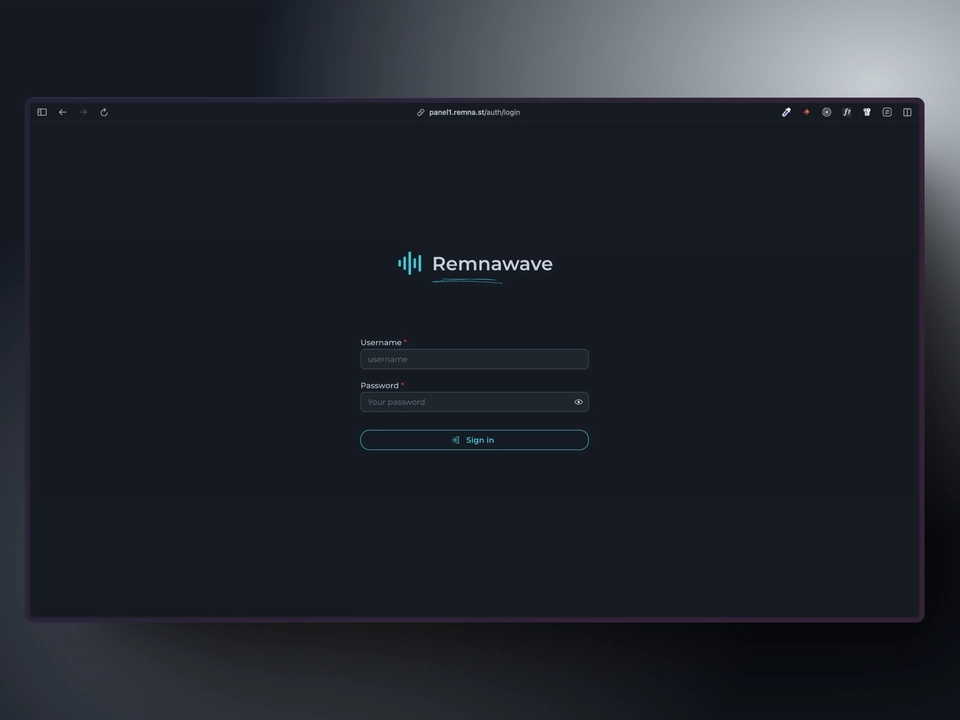Traefik
Overview
In this guide we will be using Traefik as a reverse proxy to access the Remnawave panel. We will point a domain name to our server and configure Traefik. Traefik will handle the issuance of SSL certificates by itself.
You need to have a registered domain name to continue.
Point domain to your server
Check your server's IP address. It is better to use a static IPv4 address.
Now, you need to point your domain name to this IP address.
For example, it will be my-super-panel.com -> 193.122.122.122.
There are two ways to do this:
- Use a DNS provider (e.g. Cloudflare, Google Cloud, etc.)
- Use a registrar (e.g. Namecheap, etc.)
DNS provider
If you are using Cloudflare, you need to add a A/AAAA record (for IPv4 and IPv6 respectively) to your DNS records.
Log in to your Cloudflare account here and select the desired domain.
On the left side of the page, click on DNS and then click on Records. Click on Create record.
Set the Type to A and the Name to @.
If you want to use subdomains, you should enter the subdomain name (e.g. panel) in the Name field.
Enter your server's IP address in the IPv4 address field. and click on Save.
Now you need to wait a while for the DNS records to be updated.
There is a big difference between yellow cloud (domain is proxied by Cloudflare) and grey cloud (domain is not proxied by Cloudflare) in the Cloudflare control panel.
If Cloudflare works fine in your region, it is better to proxy the domain through Cloudflare. (Yellow cloud)
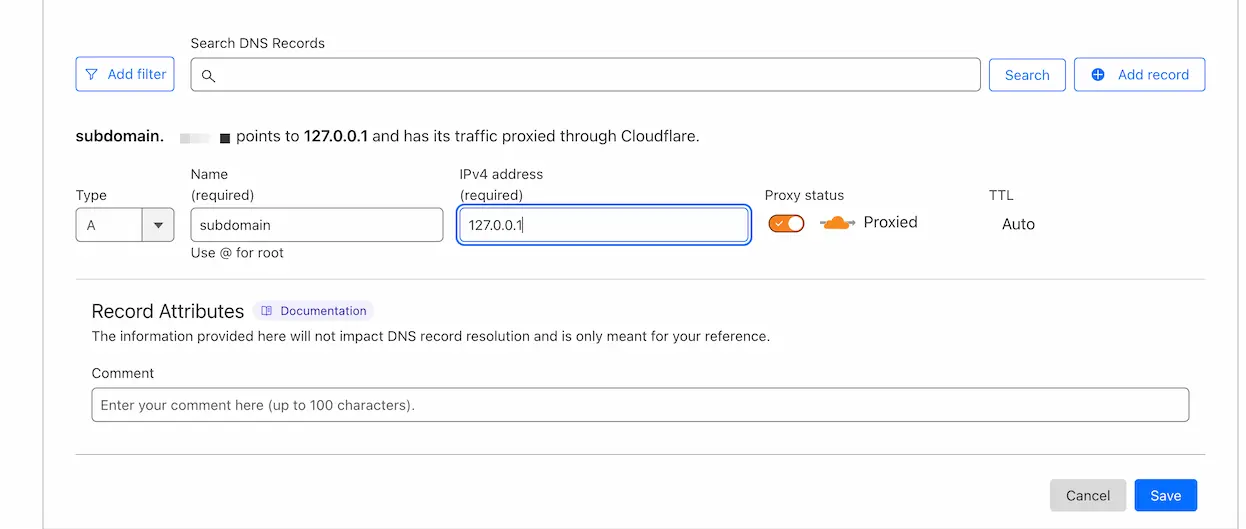
Some DNS providers have a different interface, but the overall process is the same.
Traefik configuration
Create docker-compose.yml
Create a docker-compose.yml file in the /opt/remnawave/traefik directory.
mkdir -p /opt/remnawave/traefik && cd /opt/remnawave/traefik && nano docker-compose.yml
Paste the following configuration.
services:
traefik:
image: traefik:latest
container_name: traefik
restart: unless-stopped
security_opt:
- no-new-privileges:true
networks:
- remnawave-network
ports:
- '0.0.0.0:80:80'
- '0.0.0.0:443:443'
environment:
- TZ=UTC
volumes:
- /var/run/docker.sock:/var/run/docker.sock:ro
- ./traefik.yml:/traefik.yml:ro
- ./letsencrypt:/letsencrypt
- ./config:/config:ro
- ./logs:/var/log/traefik
networks:
remnawave-network:
name: remnawave-network
driver: bridge
external: true
Create static configuration file
Creating a static configuration file called traefik.yml in the /opt/remnawave/traefik directory.
cd /opt/remnawave/traefik && nano traefik.yml
Paste the following configuration.
Please replace REPLACE_WITH_YOUR_EMAIL with your email.
Review the configuration below, look for yellow highlighted lines.
api:
dashboard: true
debug: true
entryPoints:
http:
address: ":80"
http:
redirections:
entryPoint:
to: https
scheme: https
https:
address: ":443"
serversTransport:
insecureSkipVerify: true
providers:
file:
directory: /config
watch: true
certificatesResolvers:
letsencrypt:
acme:
email: REPLACE_WITH_YOUR_EMAIL
storage: /letsencrypt/acme.json
httpChallenge:
entryPoint: http
log:
level: "INFO"
filePath: "/var/log/traefik/traefik.log"
accessLog:
filePath: "/var/log/traefik/access.log"
Create dynamic configuration file
Create a file called remnawave.yml in the /opt/remnawave/traefik/config directory.
mkdir -p /opt/remnawave/traefik/config && cd /opt/remnawave/traefik/config && nano remnawave.yml
Paste the following configuration.
Please replace REPLACE_WITH_YOUR_DOMAIN with your domain name.
Review the configuration below, look for yellow highlighted lines.
http:
routers:
remnawave:
rule: "Host(`REPLACE_WITH_YOUR_DOMAIN`)"
entrypoints:
- https
middlewares:
- remnawave-https-redirect
tls:
certResolver: letsencrypt
service: remnawave
middlewares:
remnawave-https-redirect:
redirectScheme:
scheme: https
services:
remnawave:
loadBalancer:
servers:
- url: "http://remnawave:3000"
Start the container
docker compose up -d && docker compose logs -f -t
Restricting access to the panel by IP
If you want to restrict access to the panel by IP, you can create a middleware file named ip_allow_list.yml
cd /opt/remnawave/traefik/config && nano ip_allow_list.yml
Paste the following configuration.
Please replace REPLACE_WITH_YOUR_IP with your allowed IP address (or ranges of allowed IPs by using CIDR notation).
Review the configuration below, look for yellow highlighted lines.
If your domain name is proxied by Cloudflare, then you need to specify the IP ranges belonging to Cloudflare in the excludedIPs list.
Cloudflare regularly updates its IP ranges so it's a good practice to use the official Cloudflare page to make sure that you have an up-to-date list.
http:
middlewares:
ip-allow-list:
ipAllowList:
sourceRange:
- "REPLACE_WITH_YOUR_IP"
ipStrategy:
excludedIPs:
- 73.245.48.0/20
- 103.21.244.0/22
- 103.22.200.0/22
- 103.31.4.0/22
- 141.101.64.0/18
- 108.162.192.0/18
- 190.93.240.0/20
- 188.114.96.0/20
- 197.234.240.0/22
- 198.41.128.0/17
- 162.158.0.0/15
- 104.16.0.0/13
- 104.24.0.0/14
- 172.64.0.0/13
- 131.0.72.0/22
Then you need to add the middleware ip-allow-list to the remnawave.yml configuration file.
nano remnawave.yml
Pay attention to the green line which is the one you need to add.
http:
routers:
remnawave:
rule: 'Host(`REPLACE_WITH_YOUR_DOMAIN`)'
entrypoints:
- https
middlewares:
- remnawave-https-redirect
- ip-allow-list
tls:
certResolver: letsencrypt
service: remnawave
middlewares:
remnawave-https-redirect:
redirectScheme:
scheme: https
services:
remnawave:
loadBalancer:
servers:
- url: 'http://remnawave:3000'
Allowing public access to the subscription path
For the subscription system to work correctly, the /api/sub/ path must be publicly accessible.
At the same time, the rest of the panel should remain protected by IP-based restrictions.
To achieve this, you need to define two separate routers for the same domain — one for /api/sub/ (open access), and one for everything else (restricted).
Open the file remnawave.yml again:
nano /opt/remnawave/traefik/config/remnawave.yml
And update the router configuration as follows:
http:
routers:
remnawave-sub:
rule: "Host(`REPLACE_WITH_YOUR_DOMAIN`) && PathPrefix(`/api/sub/`)"
middlewares:
- remnawave-https-redirect
entrypoints:
- https
service: remnawave
tls:
certResolver: letsencrypt
remnawave-secure:
rule: "Host(`REPLACE_WITH_YOUR_DOMAIN`)"
entrypoints:
- https
middlewares:
- remnawave-https-redirect
- ip-allow-list
service: remnawave
tls:
certResolver: letsencrypt
middlewares:
remnawave-https-redirect:
redirectScheme:
scheme: https
services:
remnawave:
loadBalancer:
servers:
- url: "http://remnawave:3000"
This configuration makes the /api/sub/ path publicly accessible, while the rest of the panel remains IP-restricted.
Open the panel in the browser
Open the configured domain name in the browser and you will see the login page.