Internal Squads
What are Internal Squads?
Previously, we mentioned Config Profiles, which serve as complete Xray-core configuration templates for Nodes. When setting up a Node, you assign it a Profile and choose which of its Inbounds to activate.
If a Config Profile defines how a Node behaves, an Internal Squad determines what a user can access — think of it as an access control group.
Each Internal Squad allows you to select which Inbounds are available to users assigned to it. You can choose any Inbounds from any existing Config Profile, offering complete flexibility when defining user permissions.
Users can be assigned to multiple Internal Squads simultaneously, and this gives you fine control over user access.
This architecture allows you to create powerful combinations.
- You might have one Squad for regular users, with access to specific Inbounds.
- And another for premium users, with access to additional Inbounds.
If a user is upgraded to premium, you simply assign them to both the premium and regular Squads.
Create a Squad
Navigate to the Internal Squads page and either click + to create a new Squad, or Edit the default one.
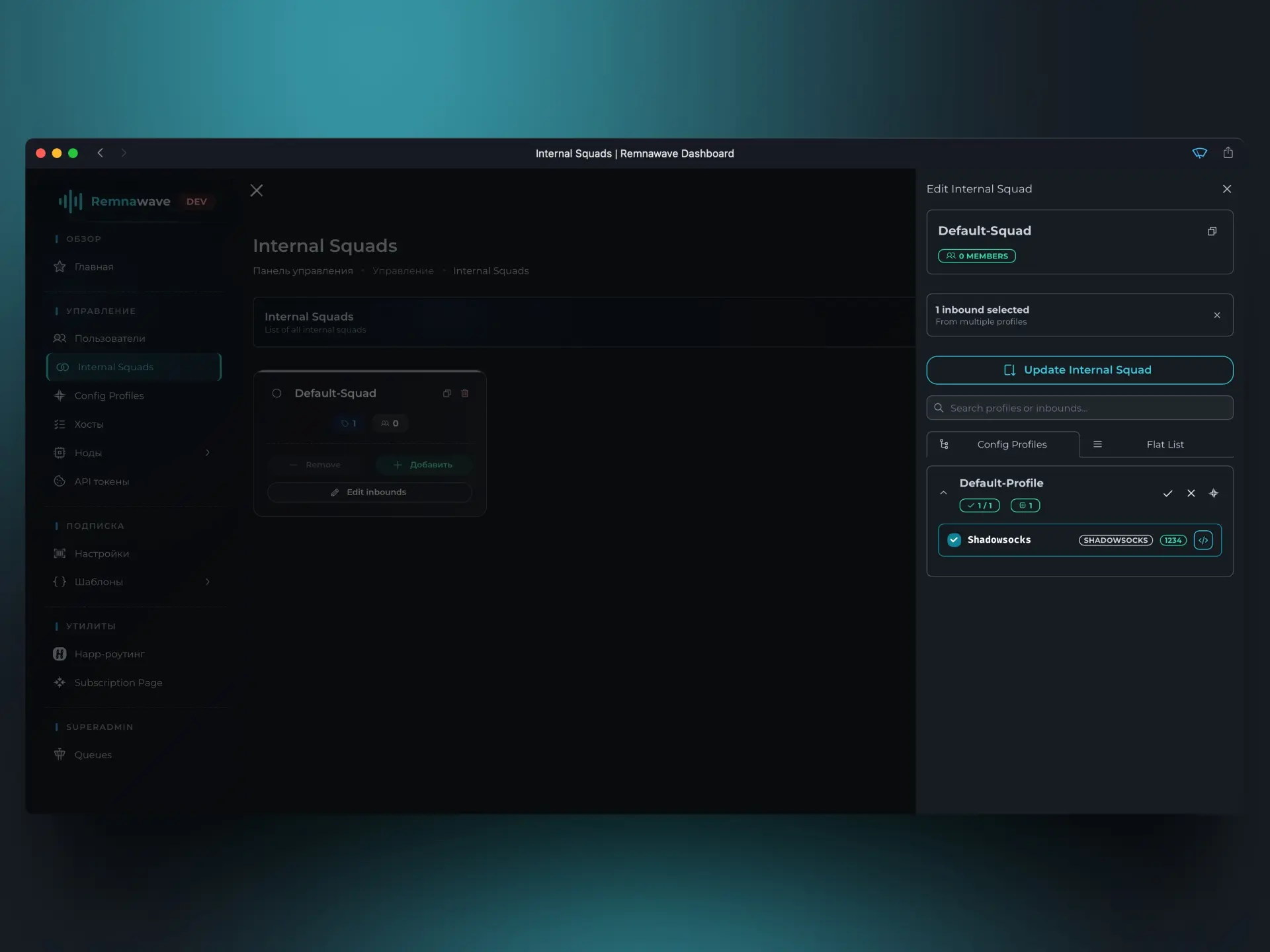
In the menu that opens, you’ll see a list of all available Inbounds across all Config Profiles. From there, you can enable or disable specific ones for this Squad.
Since we only have one available (Shadowsocks), go ahead and enable it, then click Save.
This configuration means that any user assigned to this Squad will only have access to the Shadowsocks Inbound.
At the moment, all Squads are empty — they don’t have any members yet.
That’s because we haven’t created any users. In the next step, we’ll create a user and show you how to assign them to a Squad.
You can bulk-manage Squad members by clicking the arrow next to the Edit button:
Add users— assign all existing users to the Squad.Remove users— unassign all users currently in the Squad.
You can also see which Nodes are available to Squad members by clicking View accessible nodes.
📄️ Users
We are finally ready to create a user.